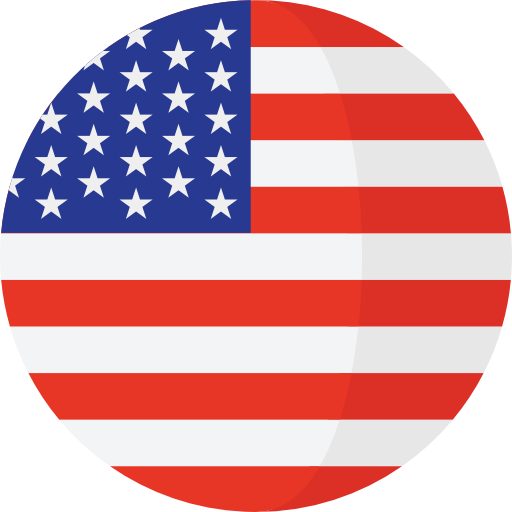How to install and remove
What is an .APK File?
Android Package (APK) is the package file format used by the Android operating system for the distribution and installation of mobile apps and middleware.
APK files are a type of archive file, specifically in the zip format, based on the JAR file format, with the .apk filename extension.
Allow Third-Party App Installation on Your Device
If you want to install a game or app via an APK, you must ensure your phone is allowed to install third-party applications. Do this by going to Settings » Additional Information » Privacy » Enable Unknown Sources 
Step 1
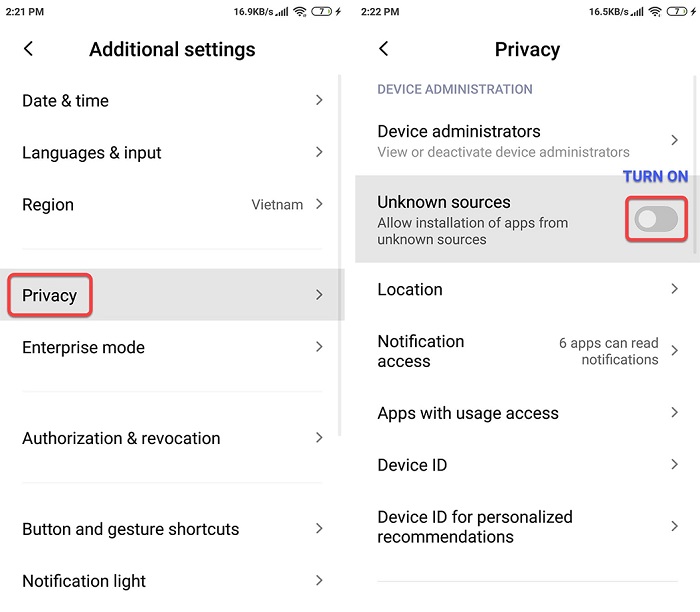
Step 2
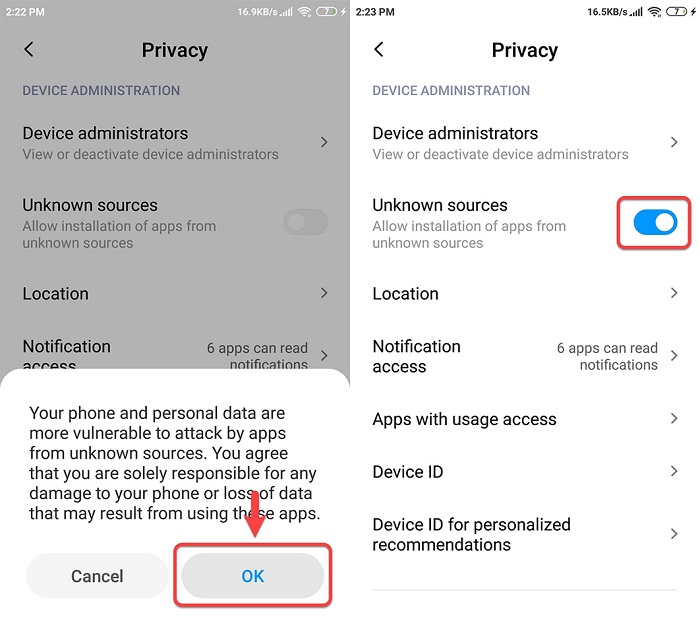
Step 3
How to Install APK Files?
Step 1: Download the APK game/app file from SeruAPK.Com for your Android phone or tablet. Click to open the downloaded file. Step 2: Click INSTALL and wait for the process to finish!

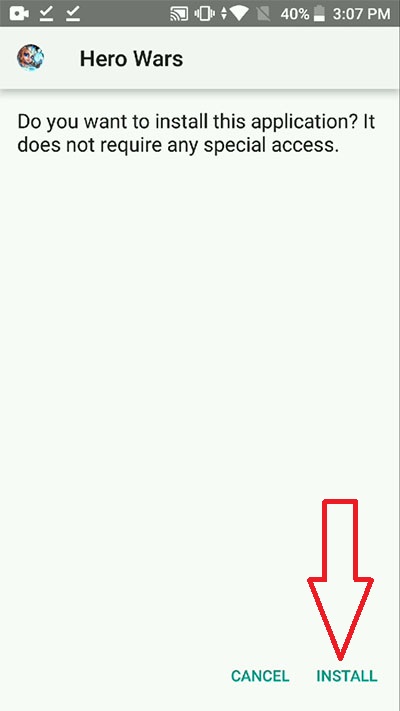
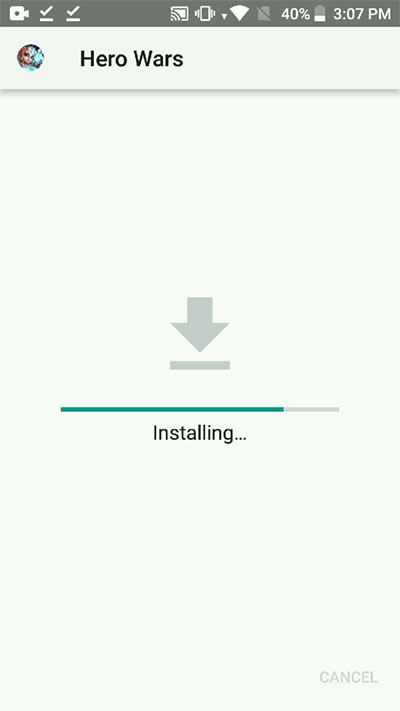 Step 3: Click Done to finish or click Open to open the file.
Step 3: Click Done to finish or click Open to open the file. 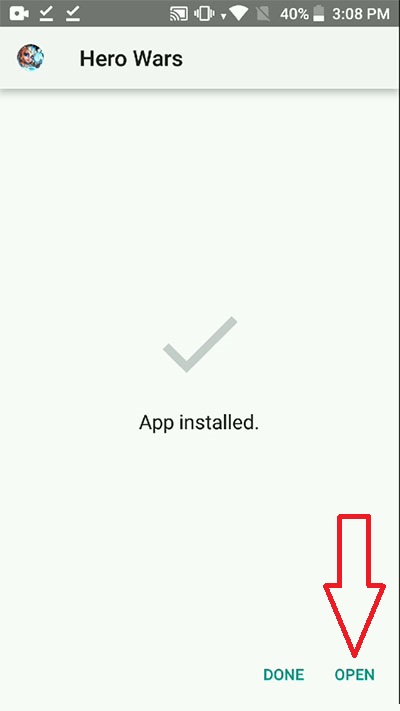
What is OBB?
OBB is additional data files for applications. Some applications require them to function properly.
If you see an OBB download link in a post on SERUAPK, then you need to download it.
How to Install an App with OBB Data?
If the app you want to install has an OBB file, follow these steps:
-
- Download the APK from SeruAPK and install it (Do not open after installation - Just click "Done")
- Download the OBB file and extract it.
- Copy the folder you obtained to the
/SDCARD/Android/obbfolder. - Check and open the app.
For example, if you want to install the PUBG Mobile APK, you will need:
-
-
- Download the PUBG APK from SeruAPK and install it (Do not open after installation)
- Download the OBB (file com.tencent.ig.zip) and extract it, you will get a folder named com.tencent.ig.
- Copy the com.tencent.ig folder to
/SDCARD/Android/obb - Check and ensure the full path for the .obb file looks like this:
/SDCARD/Android/obb/com.tencent.ig/main.11021.com.tencent.ig.obb - After you have copied the OBB folder to the correct path, open PUBG and start playing.
-
Common Problems and Solutions
“App not installed” Error
If you encounter this error when trying to install an app, it might be due to several reasons. Take each of the following steps:
- First, check if this is the only version of the app on your phone. You might have an older version of the app installed, so uninstall it first.
- If the problem persists, the Play Protect feature might be active. Please turn off Play Protect: Open the Google Play Store app - On the top right, tap the profile icon - Tap Play Protect - Tap the Settings symbol on the top right - Turn off Scan apps with Play Protect turn it off.
- Lastly, if the problem continues, your phone might not support this APK file.
If all steps fail, try restarting your device.
“Download failed because you may not have purchased this app” Error
If you encounter this issue, it means you are downloading an app with OBB, but you forgot the OBB file. In this case, simply download the OBB from SeruAPK.
However, if you have copied the OBB correctly but the issue remains, you might need to download the original version from the Google Play Store first, then uninstall it. After that, reinstall the APK/OBB files.
How to Remove APK and OBB Files
If you want to remove installed APK or OBB files from your device, follow these steps:
- Open your app drawer or your device's settings.
- Navigate to the list of installed apps or the application manager.
- Find the app or game you wish to remove and tap on it.
- Tap the "Uninstall" or "Delete" button
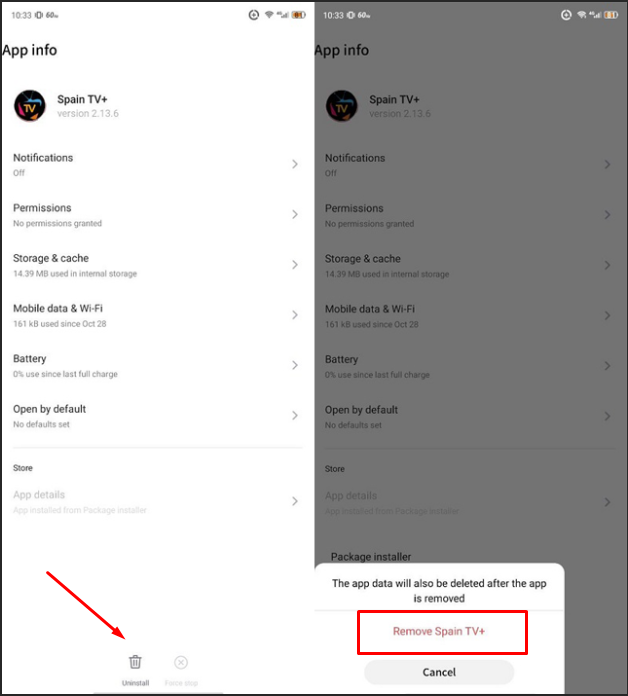
- Confirm the deletion when prompted.
- The app or game along with its associated OBB data will be removed from your device.
Now, your article covers information on how to install and remove APK and OBB files, as well as fixing common related issues.